Table Of Content
- Introduction
- The WordPress Admin Area
- Understanding the Control Center of Your Website
- Step-by-Step Guide
- Navigating the Login Process with Ease
- Accessing Your WordPress Login Page
- Entering Your Admin Credentials
- Two-Factor Authentication (2FA)
- Clicking “Log In”
- Exploring the WordPress Admin Dashboard
- Troubleshooting
- Forgot Password
- Incorrect URL
- Cache and Cookies
- Contacting Support
- Conclusion
- Unlocking the Magic: Your Key to Efficient Website Management
Introduction:
How to Log into WordPress Admin dashboard? You are at the right place. WordPress is a powerhouse in the world of website creation. With its user-friendly interface and a plethora of features, it’s no wonder that millions of websites across the globe are powered by WordPress. If you’re the proud owner of a WordPress website, you might be wondering how to navigate through the backend or, in simple terms, how to log into your WordPress admin area like a pro. In this guide, we’ll show you just how to do that.
The WordPress Admin Area
Before we dive into the process, let’s understand what the WordPress admin area is. This is the control center of your website. It’s where you can make all the necessary changes, updates, and customizations to your site. To log in, you’ll need your admin credentials.
Step-by-Step Guide
Here’s a step-by-step guide to help you log into your WordPress admin area with ease:
1. Access Your Login Page
The first step is to access your WordPress login page. To do this, simply open your preferred web browser and type in your website’s URL, followed by /wp-admin or /login. For example, if your website is www.mywebsite.com, you’ll enter www.mywebsite.com/wp-admin in your browser’s address bar.
2. Enter Your Credentials
Once you’ve accessed the login page, you’ll see a login form. You need to enter your admin credentials, which typically include a username and a password. If you’re not sure about your login details, you can contact your website administrator or hosting provider.
3. Two-Factor Authentication (2FA)
For enhanced security, some websites have two-factor authentication (2FA) enabled. If this is the case for your site, you’ll need to provide an additional security code sent to your email or mobile device.
4. Click “Log In”
After entering your credentials, click the “Log In” button. If everything is correct, you’ll be redirected to the WordPress admin dashboard.
5. Explore the Dashboard
Congratulations, you’ve successfully logged into your WordPress admin area! The dashboard is your control center, and from here, you can manage posts, pages, themes, plugins, and more. Take your time to explore the various options and functionalities available.
Troubleshooting
If you encounter issues while logging in, here are some troubleshooting tips:
Forgot Password:
If you forget your password, you can use the “Lost your password?” link on the login page to reset it.
Incorrect URL:
Ensure you’re entering the correct website URL followed by /wp-admin.
Cache and Cookies:
Sometimes, cached data or cookies can cause login issues. Try clearing your browser’s cache and cookies.
Contact Support:
If all else fails, don’t hesitate to contact your website administrator or hosting provider for assistance.
Conclusion
In this journey to unlock the magic of WordPress admin login, we’ve explored the key steps and troubleshooting tips to ensure that you can access your website’s control center effortlessly. Your WordPress admin area is where you wield the power to shape your online presence, manage content, and make your website truly your own.
By understanding the process of logging in and navigating the dashboard, you’ve taken a significant step toward mastering WordPress. Whether you’re a seasoned website owner or just starting your online journey, knowing how to access and utilize the admin area is vital.
Remember, your website is your canvas, and the WordPress admin area is your toolkit. It’s where you can create, modify, and maintain your digital masterpiece. So, log in with confidence, explore the various features at your disposal, and let your WordPress adventure begin.
In the world of website management, WordPress is a trusted ally, and you, as its master, hold the key to its potential. Now, go ahead, log in like a pro, and embrace the possibilities that lie within your reach. Happy blogging and website building!

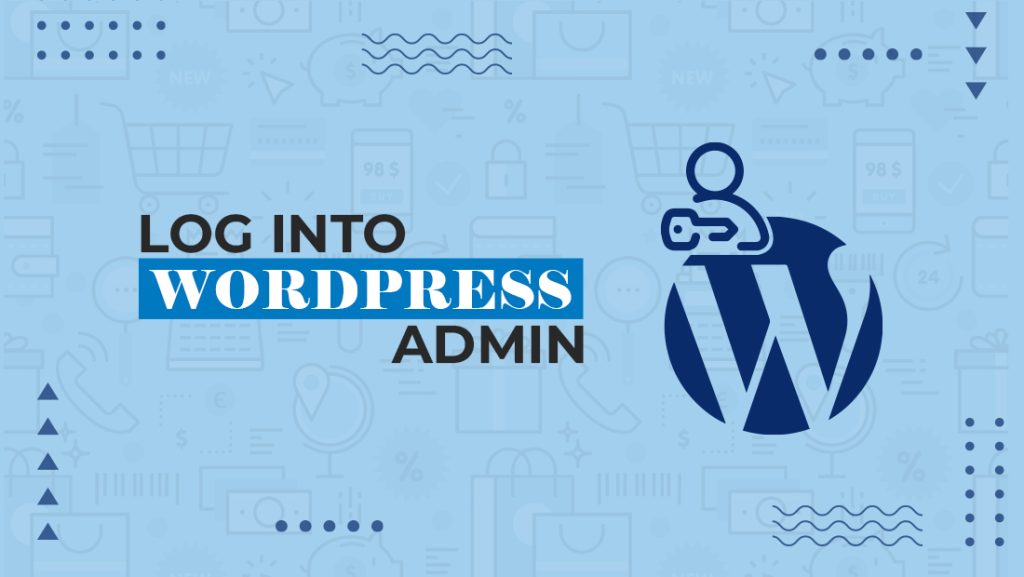
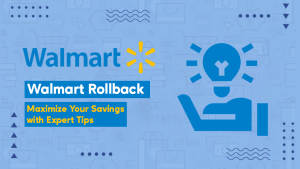
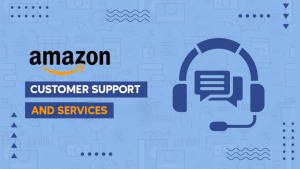
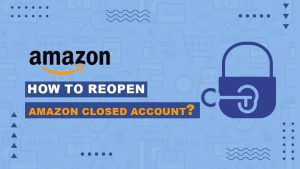

2 responses
Please tell me more about this. May I ask you a question?
yes sure please do ask us