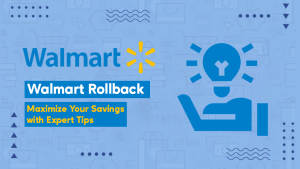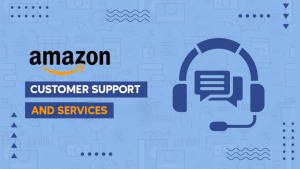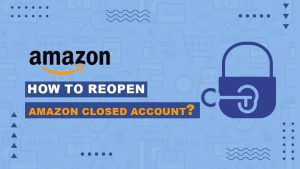Introduction
Are you looking how to Delete Themes in WordPress? In this comprehensive guide, we’ll guide you step-by-step process of deleting themes in WordPress, ensuring a streamlined and efficient website management experience.
Why Delete Unused Themes?
Before diving into the how-to, let’s understand why it’s essential to remove unused themes:
- Security: Unused themes can pose security risks if not regularly updated. Removing them reduces potential vulnerabilities.
- Performance: Every theme, even inactive ones, takes up server space. Deleting unused themes can enhance your website’s performance.
- Simplicity: A clutter-free dashboard makes it easier to navigate and manage your active themes effectively.
Step-by-Step Guide to Deleting Themes:
1. Accessing the WordPress Dashboard:
Log in to your WordPress admin dashboard. This is typically done by adding “/wp-admin” to your website’s URL and entering your login credentials.
2. Navigating to the Themes Section:
Once logged in, go to “Appearance” in the left-hand menu and select “Themes.” This will take you to the Themes page, displaying your currently installed themes.
3. Identifying the Active Theme:
Before deleting any themes, ensure that the theme you want to delete is not currently active. Activate a different theme if necessary.
4. Opening Theme Details:
Click on the theme you want to delete. This will open the Theme Details page, providing information about the theme and options for managing it.
5. Deleting the Theme:
Look for the “Delete” option, usually located in the bottom right corner of the Theme Details page. Clicking on it will prompt a confirmation message.
6. Confirming Deletion:
Confirm the deletion by clicking “OK” on the confirmation pop-up. WordPress will then remove the theme from your installed themes.
7. Repeat if Necessary:
Repeat these steps for any additional themes you wish to delete. Remember, it’s recommended to keep at least one active theme, so always have an alternative theme activated before deleting.
Pro Tips for Theme Deletion:
- Backup First: Before making any significant changes, especially deletions, it’s a good practice to create a backup of your website.
- Review Inactive Themes: Regularly review your inactive themes and remove any that are no longer needed. This helps in maintaining a lean and secure website.
- Consider a Child Theme: If you’ve made customizations to a theme, consider creating and activating a child theme before deleting the parent theme.
Conclusion:
By following these simple steps, you can efficiently manage your WordPress themes, keeping your website secure, performing optimally, and maintaining a clutter-free workspace. Regularly auditing and deleting unused themes is a key aspect of responsible website management.
Feel free to customize the process based on your specific WordPress dashboard version and theme details.