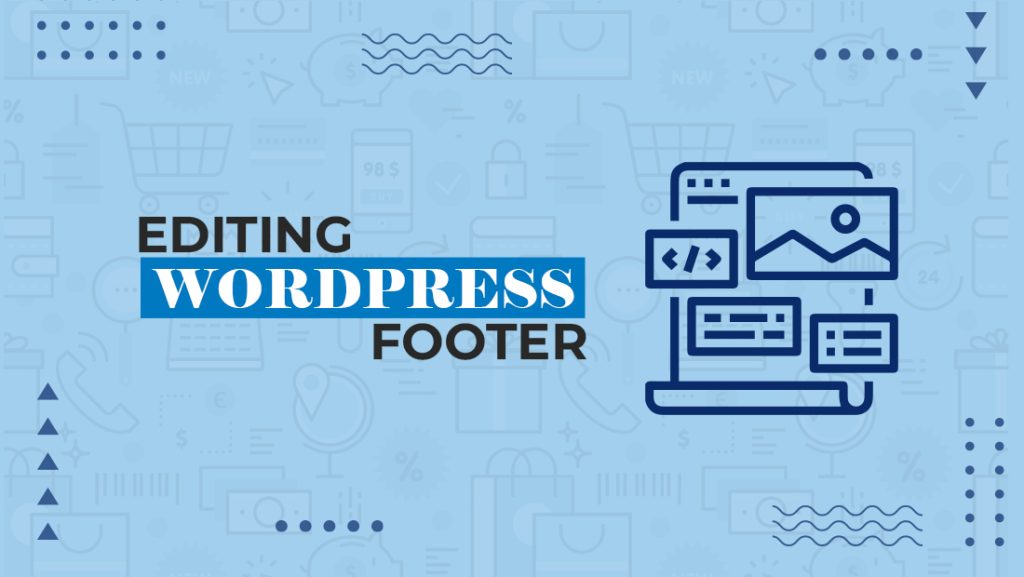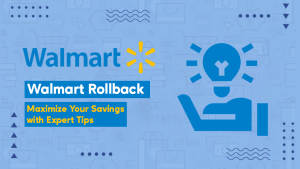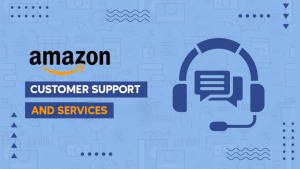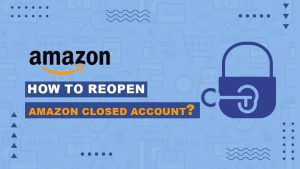Table Of Content
1. Introduction
2. Understanding the importance of editing your WordPress footer
3. Step 1: Identify the elements in your footer
4. Step 2: Familiarize yourself with the coding language
5. Step 3: Access the footer.php file
6. Step 4: Make necessary edits to the footer content
7. Step 5: Save and test your changes
8. Best practices for editing your WordPress footer
9. Conclusion
1. Introduction
WordPress Footer may seem like a small and insignificant detail, but it plays an important role in the overall user experience and branding of your site. It is often overlooked, but a well-designed and properly formatted footer can enhance the professionalism and credibility of your website. In this step-by-step guide, we will walk you through the process of expertly editing your WordPress footer, allowing you to customize it to match your brand and improve the functionality of your site. Whether you are a beginner or an experienced WordPress user, this guide will provide you with the knowledge and skills needed to create a polished and professional footer for your website.
2. Understanding the importance of editing your WordPress footer
While the footer may seem like a small detail, it holds great significance for your WordPress website. A well-designed footer not only adds a professional touch to your site but also improves the overall user experience. By customizing your footer to match your brand, you can enhance the credibility and trustworthiness of your website.
One key benefit of editing your WordPress footer is the opportunity to improve the functionality of your site. You can add important links such as privacy policies, terms of service, and contact information, making it easier for users to navigate your website and find the information they need. Additionally, you can incorporate social media icons or subscribe buttons, allowing visitors to stay connected with your brand.
Incorporating these elements into your footer can significantly enhance user engagement and contribute to the growth of your website. By taking the time to edit your WordPress footer, you can ensure that every aspect of your site portrays professionalism and delivers a seamless user experience. Stay tuned for the next section, where we will dive into the step-by-step process of editing your WordPress footer.
3. Step 1: Identify the elements in your footer
Once you’ve recognized the importance of editing your WordPress footer, the first step is to identify the elements you want to include. Take a moment to consider what information and functionalities are crucial for your website.
Start by including essential links such as the privacy policy, terms of service, and contact information. These links are not only important for legal compliance but also facilitate transparency and trust.
Additionally, consider incorporating social media icons that link to your various social media profiles. This will encourage visitors to engage with your brand through different channels and help expand your online presence.
If you have a blog or newsletter, including a subscribe button in the footer can be a great way to grow your audience and encourage repeat visits.
By carefully selecting these elements, you can ensure that your footer serves as a useful and functional area of your website. In the next section, we will explore how to make these edits using various WordPress tools and plugins. Stay tuned!
4. Step 2: Familiarize yourself with the coding language
Step 2: Familiarize yourself with the coding language
Now that you have identified the elements you want to include in your WordPress footer, it’s time to familiarize yourself with the coding language required to make these edits. Understanding the coding language will enable you to customize and modify your footer with ease.
WordPress uses HTML, CSS, and PHP to control the appearance and functionality of your website. HTML is responsible for the structure of your web content, CSS determines the visual style, and PHP handles the backend processes.
While you don’t need to be an expert in coding, having a basic understanding of these languages will go a long way in making the necessary edits to your footer. There are plenty of online resources and tutorials available that can help you learn the basics.
In the next section, we will explore different tools and plugins that can assist you in editing your WordPress footer, even if you have limited coding knowledge. Stay tuned for some great tips and tricks!
5. Step 3: Access the footer.php file
Step 3: Access the footer.php file
Now that you have a basic understanding of the coding languages used in WordPress, it’s time to access the footer.php file to begin making your desired edits.
To access the footer.php file, you will need to navigate to the Appearance tab in your WordPress dashboard, then select Editor. From there, you will see a list of files on the right-hand side, including the footer.php file.
Before making any changes, it is crucial to create a backup of the file. This way, you can easily revert to the original version if anything goes wrong during the editing process.
Once you have made a backup, you can open the footer.php file and start making your desired modifications. Remember to save your changes after each edit to ensure they take effect on your website.
In the next section, we will walk you through the step-by-step process of customizing your footer using different methods and plugins available. Stay tuned for some practical tips and tricks!
6. Step 4: Make necessary edits to the footer content
Step 4: Make necessary edits to the footer content
Now that you have accessed the footer.php file, it’s time to start making the desired edits to your WordPress footer. This section will guide you through the step-by-step process of customizing your footer using different methods and plugins available.
1. Modify the text: If you want to change the text displayed in the footer, locate the corresponding code in the footer.php file. You can simply replace the existing text with your desired message or add HTML tags to format it.
2. Add or remove widgets: WordPress allows you to add or remove widgets in the footer area. To do this, you can navigate to the Appearance tab and select Widgets. From there, drag and drop the desired widgets into the Footer Widget area or remove any unwanted widgets.
3. Use plugins: There are various WordPress plugins available that can help you customize your footer without having to manually edit the code. Some popular plugins include footer builders, footer injectors, and footer customizers. These plugins provide an intuitive interface to make changes to your footer layout, colors, and content.
By following these simple steps, you can expertly edit your WordPress footer to reflect your branding and style. In the next section, we will explore some advanced techniques for adding dynamic content and customizing the footer further. Keep reading to take your footer customization to the next level!
7. Step 5: Save and test your changes
Step 5: Save and test your changes
After making the desired edits to your WordPress footer, it’s important to save your changes and test them to ensure they are functioning as expected. This final step will help you verify that your customized footer is displaying correctly and that there are no errors or issues.
1. Save your changes: Once you have made all the necessary edits to your footer, make sure to save your changes in the footer.php file. Simply click on the “Save” or “Update” button in the code editor or text editor you are using. This will save your modified footer.php file on your WordPress site.
2. Test your changes: After saving your changes, it’s crucial to test your customized footer to ensure it appears correctly on different devices and browsers. Open your website on desktop, mobile, and tablet devices and check if the changes are visible. Additionally, verify that all the links and functionality in the footer are working as expected.
3. Fix any issues: If you encounter any issues or errors after saving and testing your changes, go back to the footer.php file and review your edits. Double-check if the code is correctly implemented and all necessary elements are included. Make any necessary adjustments and repeat the testing process until you are satisfied with the results.
By following these final steps of saving and testing your changes, you can ensure that your customized WordPress footer is working correctly and displaying as intended. Congratulations on successfully editing and personalizing your WordPress footer! In the next section, we will discuss the importance of regularly updating your footer content and how to keep it fresh and relevant. Stay tuned!
8. Best practices for editing your WordPress footer
Now that you’ve successfully customized your WordPress footer, it’s essential to understand some best practices for future edits. Here are a few guidelines to keep in mind:
1. Backup your footer.php file: Before making any changes to your footer, it’s crucial to back up your footer.php file. This ensures that you have a copy of the original file in case something goes wrong during the editing process. You can easily create a backup by downloading the footer.php file and storing it in a safe location on your computer.
2. Use child themes: When making edits to your WordPress footer, it’s recommended to use child themes. Child themes inherit the functionality of the parent theme while allowing you to make customizations without affecting the original files. This way, your changes won’t be lost when you update your theme in the future.
3. Keep your code organized: As you make edits to your footer.php file, it’s crucial to maintain clean and organized code. Use proper indentation, comments, and clear variable names to enhance readability. This will make it easier for you or other developers to understand and make changes to your footer in the future.
4. Regularly update your footer content: Your footer is an essential part of your website, so it’s important to keep it fresh and relevant. Regularly update your copyright year, links, and any other information displayed in your footer. This shows that your website is up-to-date and actively maintained.
By following these best practices, you can confidently edit and maintain your WordPress footer, keeping it functional and visually appealing. In the next section, we will explore some creative ways to enhance your footer design and make it stand out from the crowd. Stay tuned for more exciting tips and tricks!
9. Conclusion
In conclusion, expertly editing your WordPress footer is an important step in creating a professional and cohesive website. By following the step-by-step guide in the previous section, you have now gained the knowledge and skills to customize your footer to your liking.
However, it is crucial to proceed with caution when making changes to your footer. Remember to always back up your footer.php file before making any edits, and consider using child themes to protect your customizations from being overwritten in the future. Furthermore, keeping your code organized and regularly updating your footer content will ensure that your website remains up-to-date and visually appealing.
In the next section, we will dive into some creative ways to enhance the design of your footer and make it truly stand out. Stay tuned for some exciting tips and tricks that will take your WordPress footer to the next level!