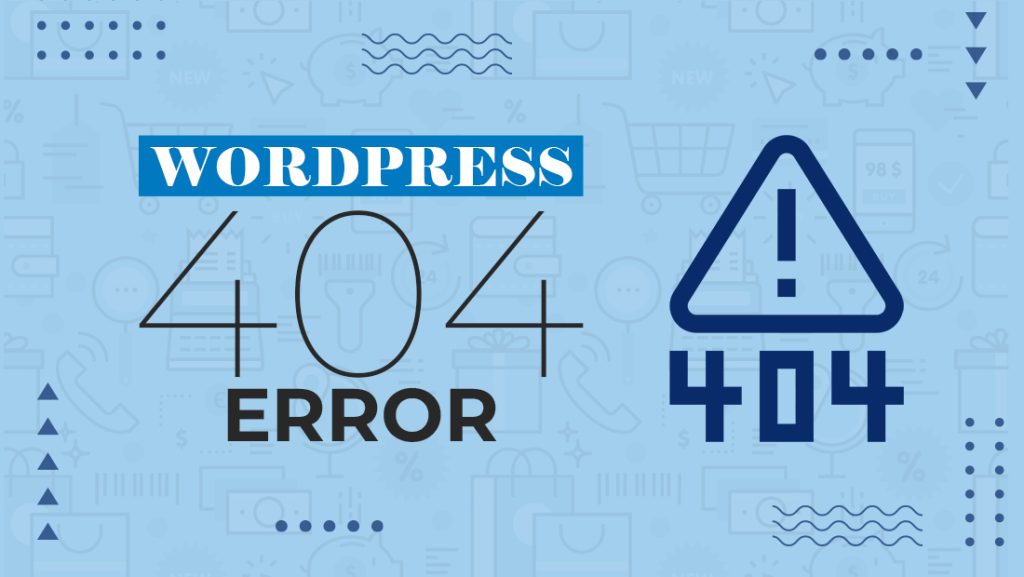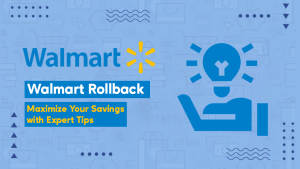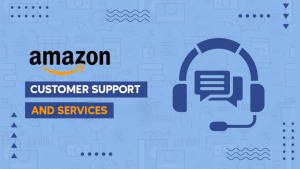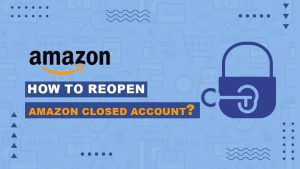Introduction
WordPress 404 errors can be a frustrating experience for both website visitors and site owners. When someone encounters a “404 – Page Not Found” error, it means the requested page doesn’t exist or has been moved. Fortunately, resolving these errors in WordPress is often straightforward. In this guide, we’ll walk you through the steps to fix 404 errors on your WordPress website and ensure a smooth browsing experience for your visitors.
Understanding 404 Errors
Before we dive into the solutions, it’s essential to understand what causes 404 errors:
Broken Links:
The most common cause of 404 errors is broken or dead links. This can occur when you change your site’s permalink structure, delete a page or post, or when an external website links to a non-existent page on your site.
URL Changes:
If you’ve made changes to your site’s URLs or permalink structure, older links may no longer work, resulting in 404 errors.
Missing Files:
- Occasionally, a 404 error can occur if the actual file or resource that a page is trying to access is missing from your server.
Step 1: Check for Typos and Broken Links
Start your troubleshooting by reviewing your content for any typos or broken links. Here’s what you can do:
- Use a broken link checker plugin like “Broken Link Checker” or “WP 404 Auto Redirect to Similar Post” to identify and fix broken links.
- Review your content and make sure that the URLs are correctly formatted and linked to the right pages or resources.
- Pay special attention to the permalinks of your posts and pages, ensuring they match your site’s structure.
Step 2: Update Permalinks
Outdated or incorrect permalinks can lead to 404 errors. To update your permalinks:
- Go to your WordPress dashboard.
- Navigate to “Settings” and select “Permalinks.”
- Choose a permalink structure that suits your site and click “Save Changes.”
By saving your permalinks, WordPress will automatically update the links across your site to match the new structure.
Step 3: Redirect Old URLs
If you’ve changed the URLs of your pages or posts, it’s crucial to set up redirects from the old URLs to the new ones. To do this:
- Install and activate a redirection plugin like “Redirection” or “Simple 301 Redirects.”
- Configure the plugin to create 301 redirects from the old URLs to the new ones.
This ensures that visitors who access outdated links are automatically directed to the correct pages, reducing 404 errors.
Step 4: Check for Missing Files
Sometimes, the 404 error may result from missing files on your server. To address this:
- Access your server via FTP or cPanel.
- Locate the file that’s generating the error.
- Upload the missing file to the appropriate directory.
- Refresh your website and check if the 404 error is resolved.
Step 5: Create a Custom 404 Page
To enhance the user experience, it’s a good practice to create a custom 404 error page. This page can offer helpful information or suggest relevant content to the visitor. To create a custom 404 page:
- Design a custom 404 page using a page builder or HTML.
- Save it with a file name like “404.html” or “404.php.”
- Upload the file to your WordPress theme directory.
- In your WordPress dashboard, go to “Settings” > “Reading.”
- Select “A static page” under the “Your homepage displays” section.
- Choose your custom 404 page as the “Posts page.”
Now, when a visitor encounters a 404 error, they’ll see your custom page with useful information and links to keep them engaged on your site.
Step 6: Monitor and Maintain
Fixing 404 errors is not a one-time task. It’s important to monitor your website regularly and address any new 404 errors that may arise. You can use tools like Google Search Console to track 404 errors and receive alerts.
In conclusion, 404 errors can harm your site’s user experience and SEO. However, with the right approach, you can easily fix them and keep your WordPress website running smoothly. By following these steps, you’ll not only resolve existing 404 errors but also prevent future ones, ensuring a better browsing experience for your visitors.
If you encounter persistent issues or need assistance, consider reaching out to a WordPress developer or expert for further guidance.
Remember, a well-maintained website with functional links and custom error pages can leave a positive impression on your audience and contribute to the success of your online presence.
Conclusion
404 errors can be a nuisance for both website owners and their visitors. They can harm your site’s reputation and user experience, not to mention impact your SEO efforts. However, the good news is that fixing 404 errors in WordPress is well within your reach.