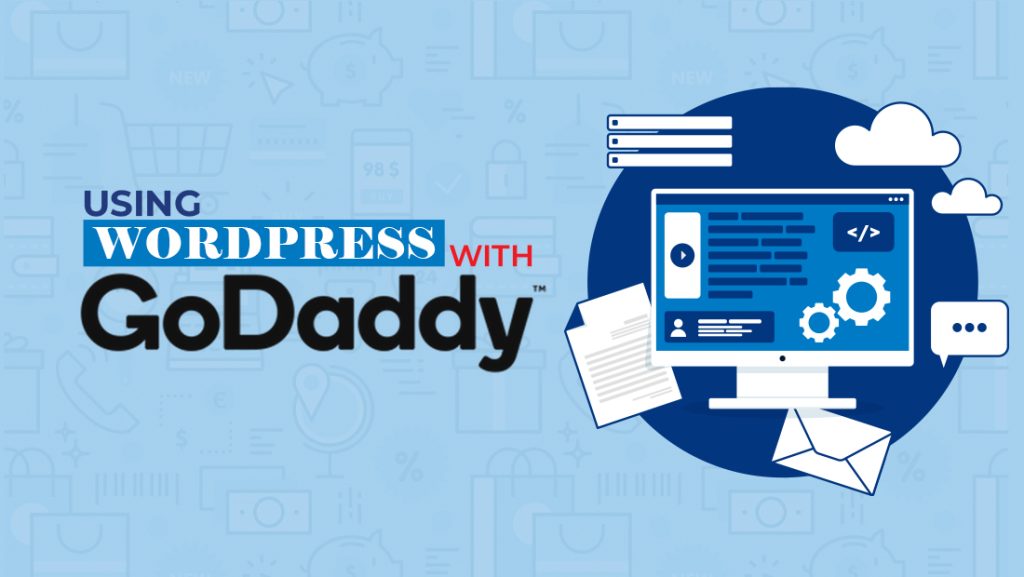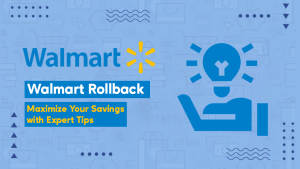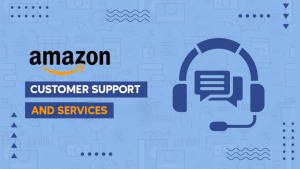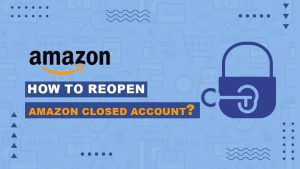Table of Contents:
- Introduction to how to use WordPress with GoDaddy
- Why Choose GoDaddy for Your WordPress Site?
- Prerequisites for WordPress Installation
- Steps to Install WordPress on GoDaddy
- Step 1: Access Your Hosting Account
- Step 2: Install WordPress
- Step 3: Configure Your Website
- Step 4: Secure Your WordPress Installation
- Customizing Your WordPress Website
- Choosing a Theme
- Adding Essential Plugins
- Creating and Managing Content
- Conclusion
- Frequently Asked Questions (FAQs)
Introduction how to use WordPress with GoDaddy
“If you are searching for a guide on how to use WordPress with GoDaddy , you’re in the right place. In today’s digital age, establishing a robust online presence is essential. Whether you’re a blogger, a small business owner, or an individual eager to share your thoughts and ideas with the world, creating a website is the initial step. Thankfully, tools like WordPress and hosting providers such as GoDaddy streamline this process. In this guide, we’ll lead you through the steps to create, customize, and manage your website using WordPress on GoDaddy.”
Setting up Your GoDaddy Hosting Account
Before you can begin building your WordPress website, you need a place to host it. GoDaddy is a popular web hosting provider known for its ease of use and reliability. Here’s how to get started:
Purchase a Domain:
To answer how to use WordPress with GoDaddy, Firstly you will need to purchase a domain .Your domain is your website’s address. Go to GoDaddy’s website and search for an available domain that matches your site’s purpose. Once you find the perfect domain, add it to your cart and proceed to checkout.
Choose a Hosting Plan:
GoDaddy offers various hosting plans. Select the one that suits your needs, whether it’s shared hosting, managed WordPress hosting, or any other plan.
Access Your GoDaddy Account:
After completing the purchase, you’ll have access to your GoDaddy account. This is where you’ll manage your hosting, domains, and other services.
Installing WordPress:
With your hosting and domain in place, the next step is to install WordPress:
Log in to Your GoDaddy Account:
Access your GoDaddy account with your username and password.
Navigate to the My Products Section:
Locate your hosting plan under “My Products.” Click on it.
Access the cPanel:
Inside your hosting account, find the cPanel (Control Panel). This is the interface you’ll use to manage your hosting account.
Install WordPress:
Look for the “WordPress” icon in the cPanel and click on it. Follow the installation wizard, which will guide you through setting up your website.
Logging into Your WordPress Dashboard:
Once WordPress is installed, you can access your website’s admin panel:
Go to Your Website:
Open your web browser and enter your domain in the address bar (e.g., www.yourwebsite.com).
Add “/wp-admin” to the URL:
- Type www.yourwebsite.com/wp-admin and press Enter.
- Log in: Use the credentials you set during the installation process to log in.
Understanding the WordPress Dashboard:
The WordPress dashboard is the control center for your website. Here’s an overview of its main components:
Dashboard:
This is the main landing page after you log in. It provides an overview of your site’s activity.
Posts:
Here, you can create, edit, and manage your blog posts.
Media:
This is where you can upload and manage images, videos, and other media.
Pages:
Use this section to create and manage static pages, like your homepage, about page, and contact page.
Appearance:
Customize your site’s theme, headers, and widgets here.
Plugins:
Extend your site’s functionality with plugins, which you can install and configure in this section.
Settings:
Configure various site settings, including your site’s title, tagline, and more.
Choosing and Customizing Your WordPress Theme
Your website’s theme determines its look and feel. To select and customize a theme:
Navigate to “Appearance” > “Themes”
From your dashboard, click on “Themes.”
Add a New Theme:
Browse through the available themes and install one that matches your site’s style.
Customize Your Theme:
You can further customize your chosen theme by clicking “Customize.” Here, you can modify colors, fonts, and other design elements.
Creating Your First Post:
WordPress makes it easy to add and manage content. To create your first blog post:
Navigate to “Posts” > “Add New”:
From the dashboard, click on “Add New.”
Write Your Post:
Use the editor to write your content. You can format text, add images, and more.
Add Categories and Tags:
Organize your posts by assigning relevant categories and tags.
Set a Featured Image:
Choose an image to represent your post.
Publish Your Post:
Once your post is ready, hit the “Publish” button.
Managing Your Website with WordPress Plugins:
WordPress plugins are like apps for your website, allowing you to add various features and functionality. Here are some essential plugins to consider:
Yoast SEO:
Improve your site’s SEO to rank better in search engines.
W3 Total Cache:
Speed up your site’s loading times.
UpdraftPlus:
Schedule automatic backups of your website.
Akismet Anti-Spam:
Protect your site from spam comments.
Organizing Content with Categories and Tags
Categories and tags help users navigate your content. Categories are for broader topics, while tags are for more specific details. Use them wisely to keep your content organized and user-friendly.
Optimizing Your Website for SEO
To ensure your website is discoverable on search engines:
Use Yoast SEO:
The plugin offers valuable SEO insights and allows you to optimize each post.
Create High-Quality Content:
Regularly publish well-researched and informative content that addresses your target audience’s needs.
Security and Backup
Protecting your website from security threats and ensuring you have backups is crucial
Install a Security Plugin:
- Consider using a security plugin like Word fence or Secure.
Backup Your Site:
Use a backup plugin like UpdraftPlus to regularly backup your website.
Launching Your Website
Once your website is ready, it’s time to make it live for the world to see. To launch your site:
Remove “Under Construction” or “Coming Soon” Pages:
If you had these pages in place, replace them with your actual content.
Promote Your Website:
Share it on social media, and consider other promotional strategies.
Conclusion
By following this comprehensive step-by-step guide, you’ll have a fully functional WordPress website up and running on GoDaddy. This marks the beginning of your online journey, and it’s an exciting one! WordPress is a powerful platform known for its user-friendly interface and endless possibilities.
With your WordPress site now live, you can embark on the journey of customizing it to your heart’s content. Choose from a vast selection of themes to give your website a unique and visually appealing look. Add essential plugins to enhance functionality and provide your visitors with an excellent user experience.